Homepage › Forums › Video Streaming Platform › Documentation › Getting started with the configuration
- This topic has 0 replies, 1 voice, and was last updated 3 years, 1 month ago by
admin.
-
AuthorPosts
-
March 12, 2021 at 5:28 pm #5349
admin
KeymasterHere are the first steps you should take once your site is installed.
- Configure the languages you will use
- Create a first menu for each language
- Configure the layout
- Create your first category for each language
Configure the languages you will use
The development of the application has been based on the multi-language functionality. You can enable or disable this feature, but this is the first thing you should configure from your dashboard. You can add a new language later on without any problem, but you will have to configure your whole application again for each language you create.
To configure the multi-language, click the link in the sidebar “app settings -> languages”.
Please refer to this reference page to know the nomenclature of the different languages. It is important that you respect this nomenclature because these settings will also be used in several places on your site for search engine optimization.
The “language” field should contain the full name of the language in English and in lower case, the “code” field should contain the corresponding international code, usually composed of 2 characters.
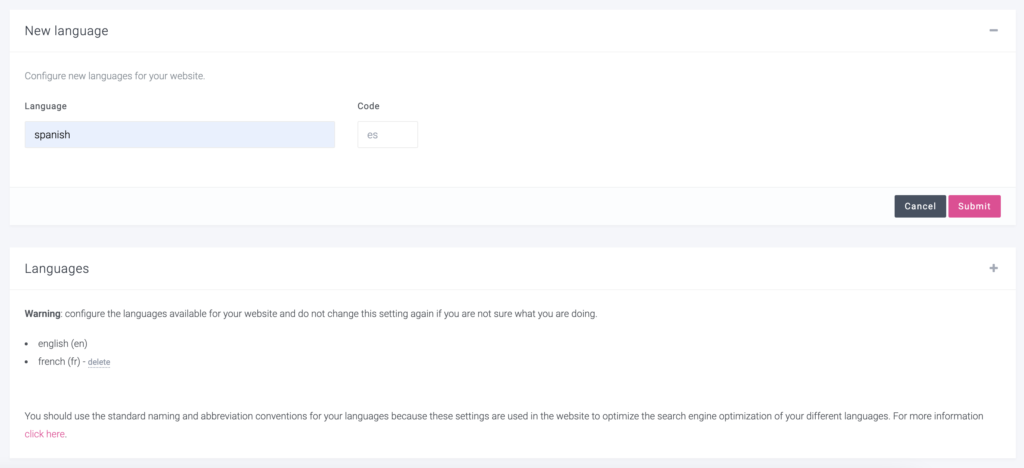
Create a first menu for each language
The site uses a drag and drop menu system in many places, like for the footer, the main menu or the different sections of the homepage. After configuring the languages, this is the second thing you should configure. To do this, click on the “+” symbol in the header and choose “add menu” or search in the search bar for “menu”.
Each menu, configuration and content can be configured by language, so you can show a totally different site in one language than in another.
Choose a name for your menu and the language of the menu.
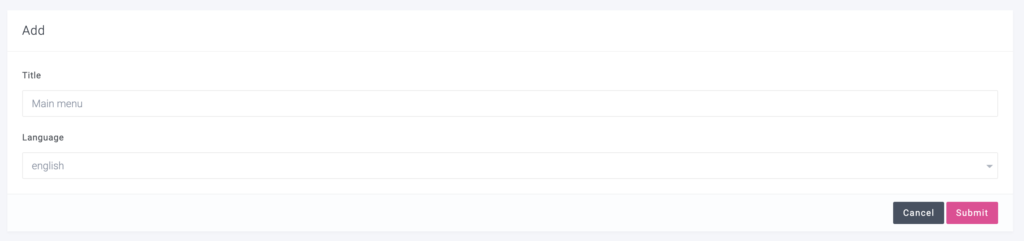
Then choose the first elements of your menu, for example the home page and the links to the different languages of the site.
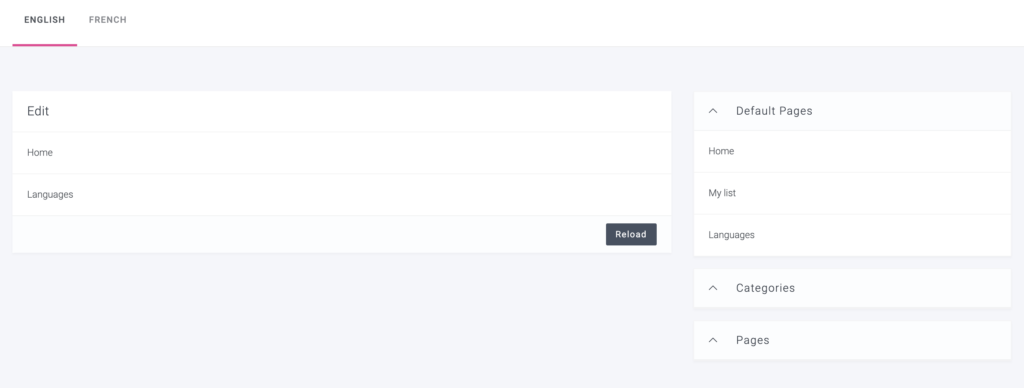
If you have configured other languages, click on each one to configure this menu in each language.
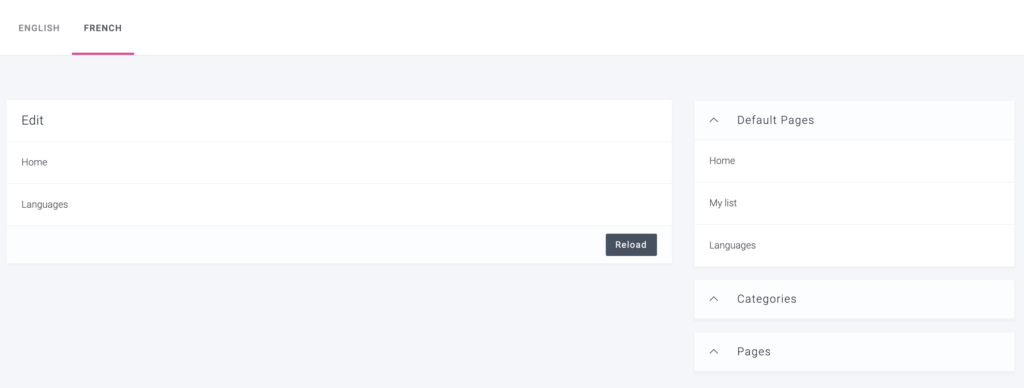
Configure the layout
In order to have your first menus and languages created on your site, you need to configure the site layout. Click on “app settings -> layout” in the sidebar.
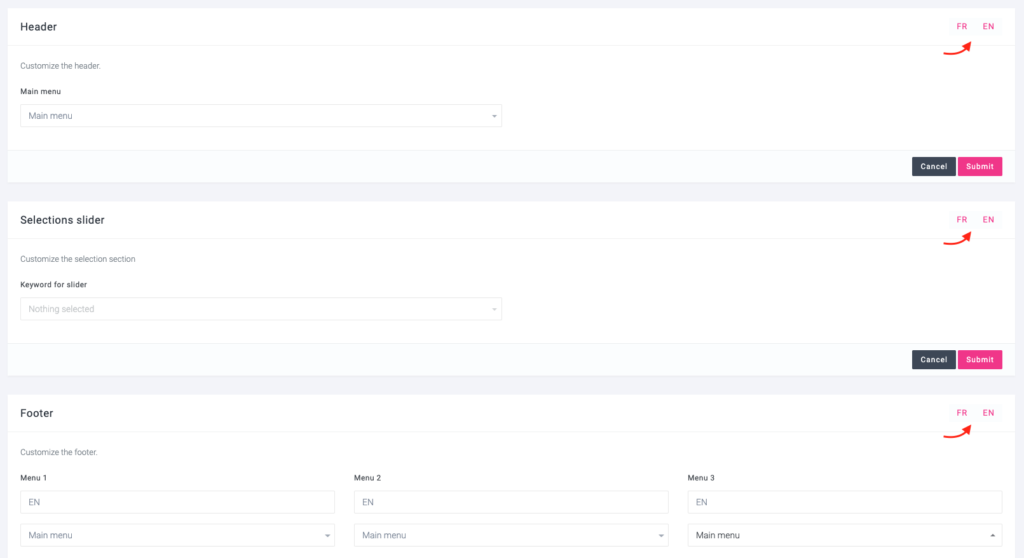
For the moment, just click on “submit” to insert the menu created earlier in the different parts of your template.
Create your first category for each language
It is important before adding new pages of videos and series to configure at least one category for each language you use. Otherwise your videos, not being associated to any category, will not be displayed on your site. To do this, click on the “+” symbol in the header and choose “add category” or do a search in the search bar for “category”.
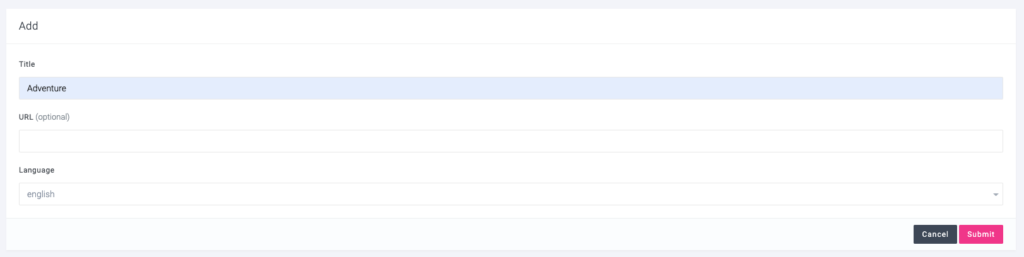
Then click on your other languages to add a first category for each of them.
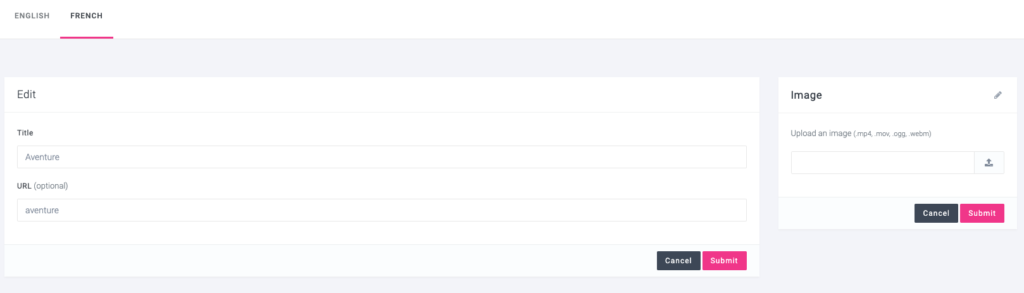
What’s next ?
After that you can start adding new videos. The whole dashboard works exactly the same way as we have just seen for all the content and settings.
You can now add or import new videos, add keywords and use them for your videos, create pages, etc.
Keywords are used to group movies and series regardless of their category and can be used to configure your homepage. Like for example the slider, for the banners presenting the videos or for the selections at the bottom of the homepage. They are used for the configuration of the site and will not appear in any other place, nor on the video pages themselves.
You can then continue to configure your website from the different menus, “general, layout, payments, seo, etc.”. Refer to the instructions on these pages to correctly configure the rest of your site.
-
AuthorPosts
- The forum ‘Documentation’ is closed to new topics and replies.