Homepage › Forums › Video Streaming Platform › Documentation › How to configure a new language ?
- This topic has 0 replies, 1 voice, and was last updated 3 years, 1 month ago by
admin.
-
AuthorPosts
-
March 12, 2021 at 7:11 pm #5364
admin
KeymasterThe development of the application was based on the multi-language functionality. So this is the first thing you have to configure from your dashboard. You can add a new language whenever you want without any problem, but you will have to configure your whole application again for each language created.
Set up a new language
To configure the multi-language, click the link in the sidebar “app settings -> languages”.
Please refer to this reference page to know the nomenclature of the different languages. It is important that you respect this nomenclature because these settings will also be used in several places on your site for search engine optimization.
The “language” field should contain the full name of the language in English and in lower case, the “code” field should contain the corresponding international code, usually composed of 2 characters.
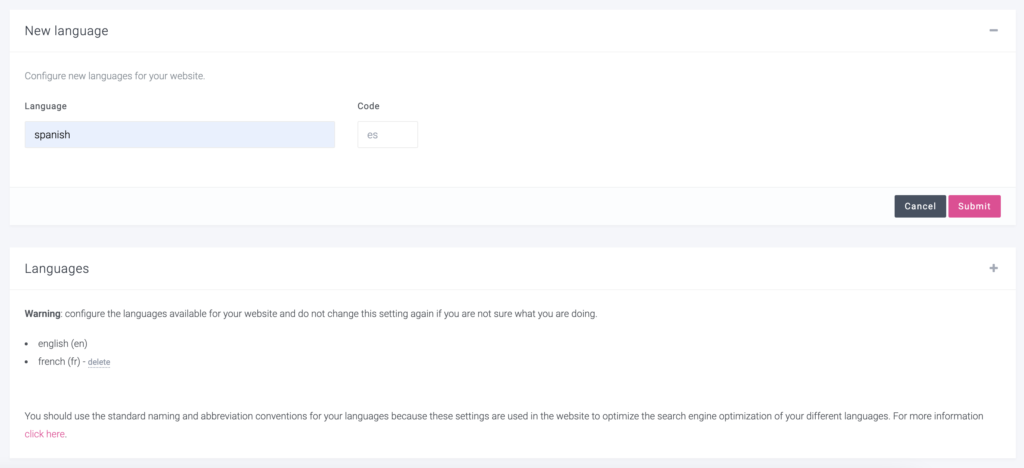
Access to the new language
Once your language is configured, it will be accessible at the following url:
Translation of all texts
When you add a new language, it is immediately available and you can create menus, configure your site and add content in that language very easily. However, some text strings may still appear in English if you add a language that has not yet been translated. In this case, it is the English texts that are loaded to keep your site working properly.
To do this translation, you just have to add your language and translate the missing strings.
If for example we want to add Portuguese:

Start by creating a copy of the “english” directory which is the basic translation of the site.
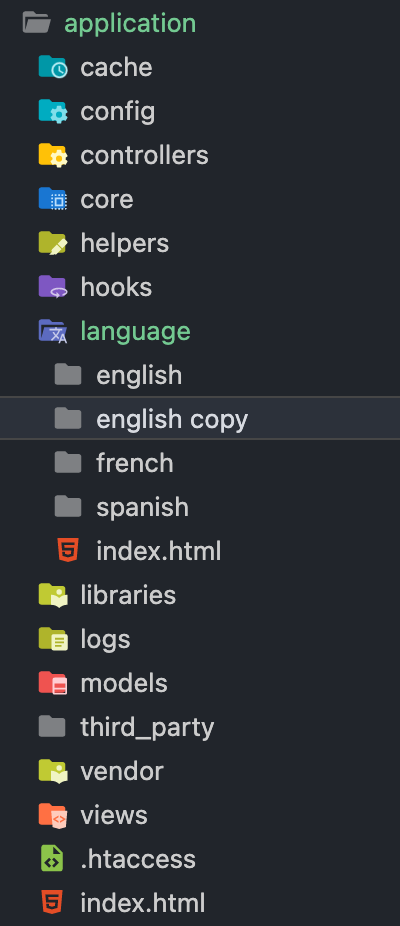
Rename this directory with the name of your new language. This name must correspond exactly to the language you have configured in the dashboard of your website.
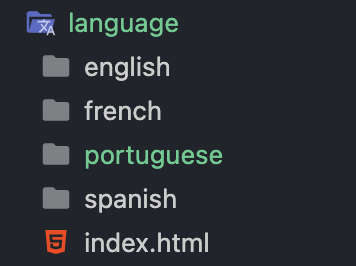
Then open the file it contains “front_lang.php”, and translate the strings into the desired language.
You must translate only the text to the right of the equal sign. The left part must remain in English to match the original texts.
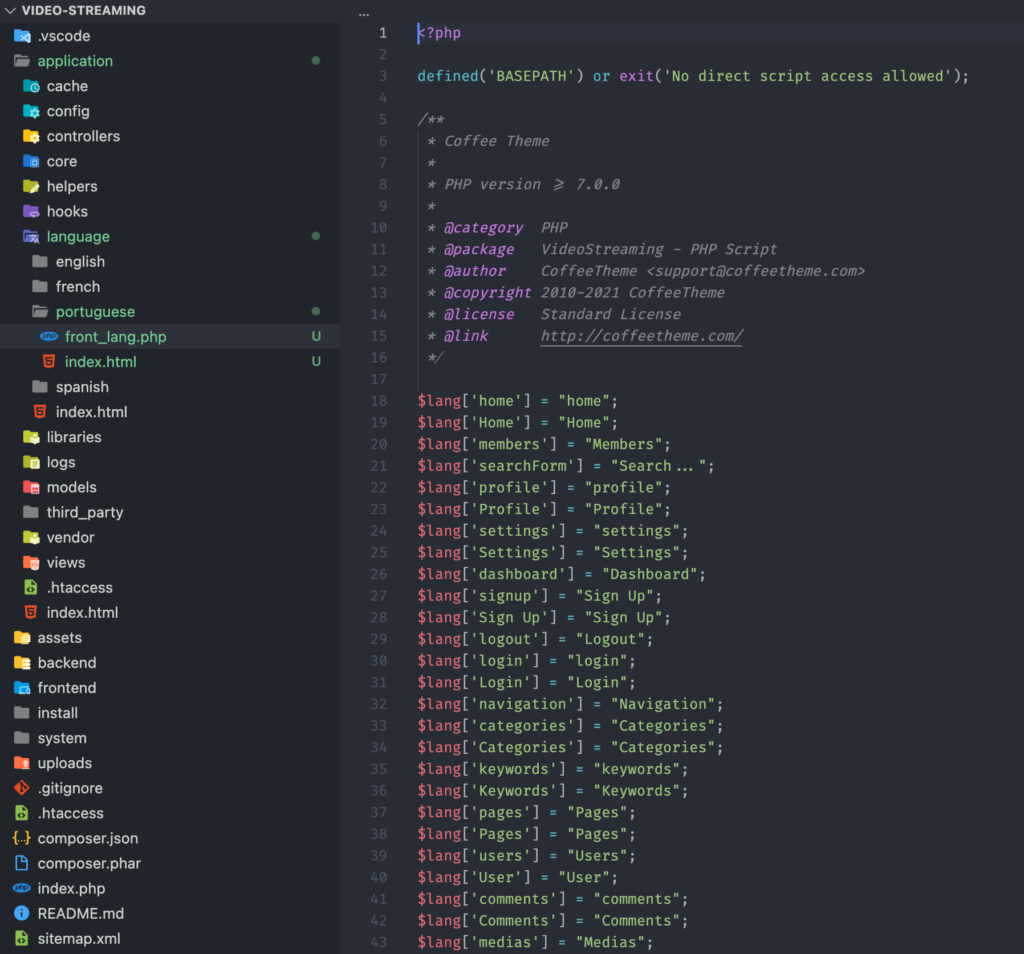
If you have translated your site into a new language and you would like it to be included in the next updates. You can share it on this topic, we will validate your file and include it in the next updates.
Delete a language
Be careful, if you delete a language but content for this language is still present on your site, it will remain in your database and will take up space.
If you delete a language by mistake, you do not lose the content. You just have to create the language again to recover your content.
If you want to permanently delete a language, you have to delete the content (videos, categories, keywords) of this language and then delete the language from the dashboard.
-
AuthorPosts
- The forum ‘Documentation’ is closed to new topics and replies.